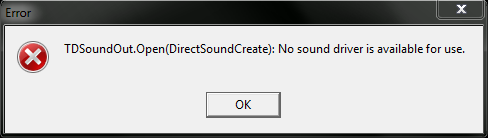
If so, here is one possible solution. Like I said, I can't guarantee that it's going to work, but since I ran into a similar problem, I thought I'd give it a try.
Step One
Go to the Settings -> Options menu and click on "Options":

Step Two:
The sound devices tab may look something like this. I have a couple of sound devices on my system, so it's pretty cluttered. You'll probably have one or two entries in both "Input Device" and "Output Device."
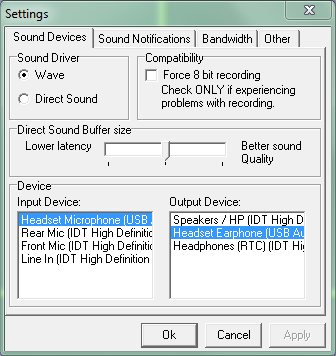
Step Three:
THIS MAY OR MAY NOT WORK!. Change the radio button under "Sound Driver" to "Direct Sound," like so:
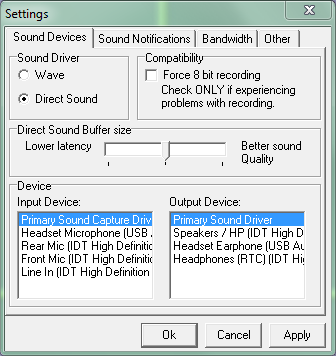
If this doesn't work, just change it back to "Wave."
Step Four:
THIS IS THE MOST IMPORTANT STEP EVEN IF STEP #3 DOESN'T WORK!
Change the sound devices as appropriate for your system under "Input Device" and "Output Device:"
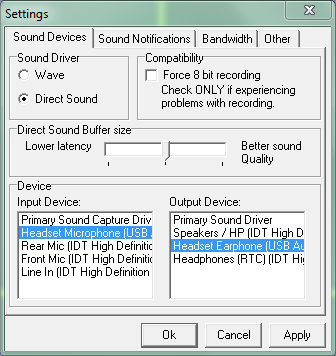
Leaving them set to Primary Sound Capture Driver and Primary Sound Driver may or may not work, as it depends on Windows' sound settings (under control panel). It's generally better to set them to something specific so you know it'll work. In my case, I changed them to "Headset Microphone (USB Audio)..." and "Headset Earphone (USB Audio)". Obviously, the names are going to be different; under Windows XP this shows up as my Logitech headset device. If you've got onboard sound, you might have to select a name specific to your particular driver or hardware.
